Installing VS Code
In Introduction to Python, we will learn how to create Python scripts. We will write these Python scripts in a text editor. On macOS, TextEdit is the default text editor. However, you may want to use another text editor like VS Code (recommended), Notepad++, or Vim. This tutorial walks through the installation of VS Code in addition to a few nice extensions.
First, install VS Code. Upon opening the application, the window will look something like this.
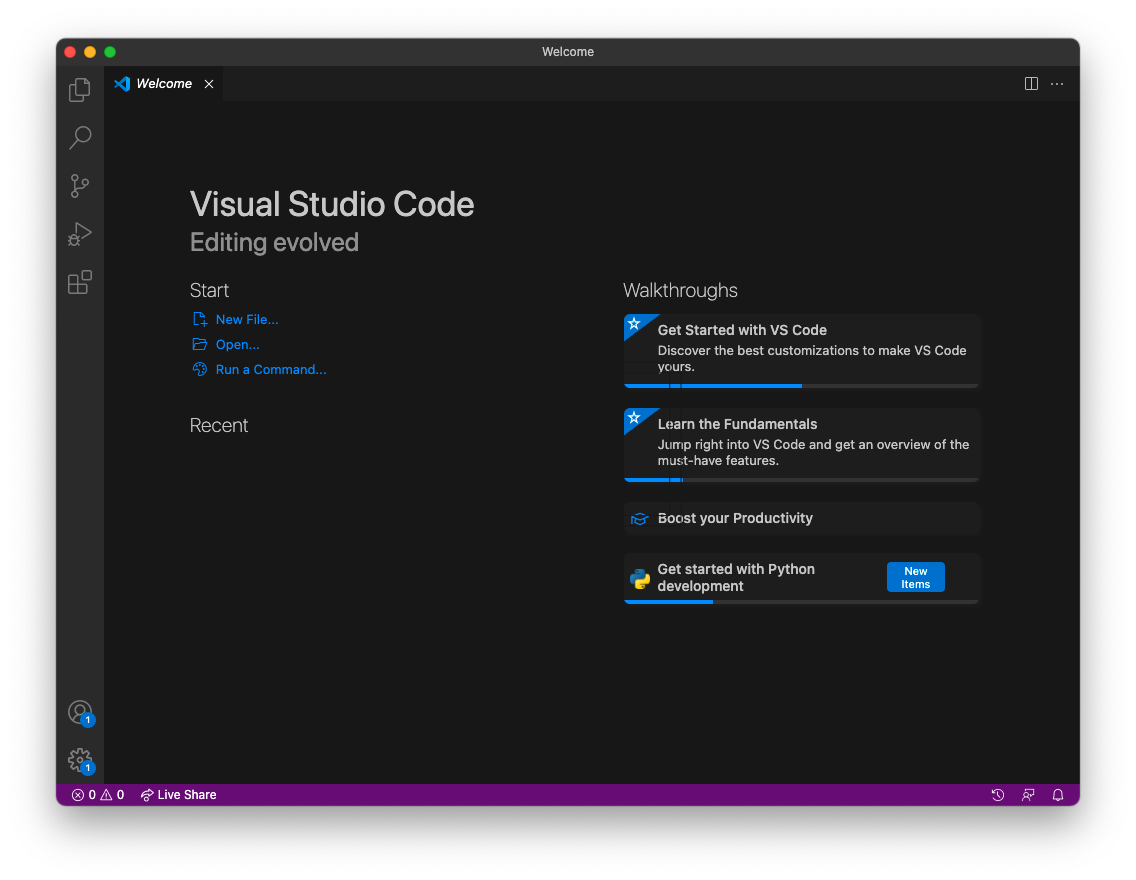
We will install the Python Extension for VS Code. This provides “rich support for the Python language.” On the side bar, you will see a menu item with four boxes. This is the extensions tab. Search for the Python extension and install it.
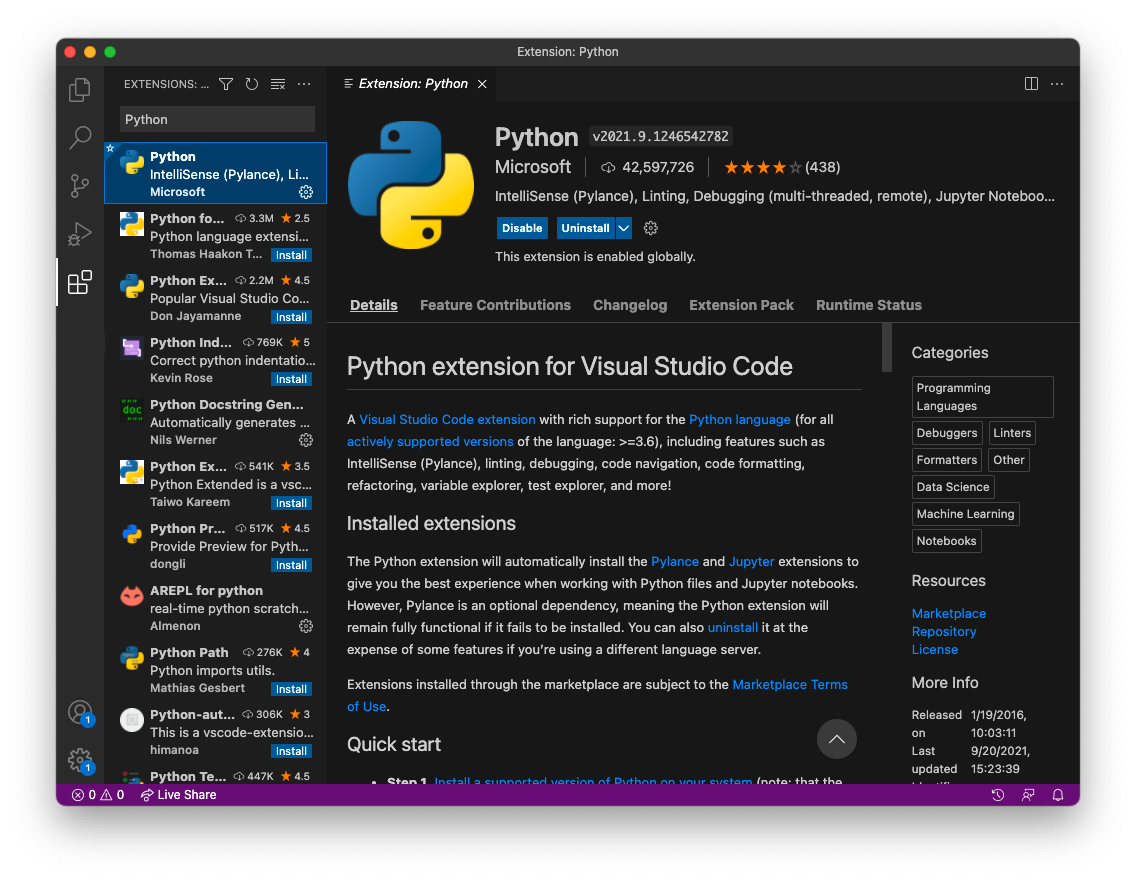
Lastly, go to View > Command Palette and search for
Shell Command: Install 'code' command in PATH. Run this.
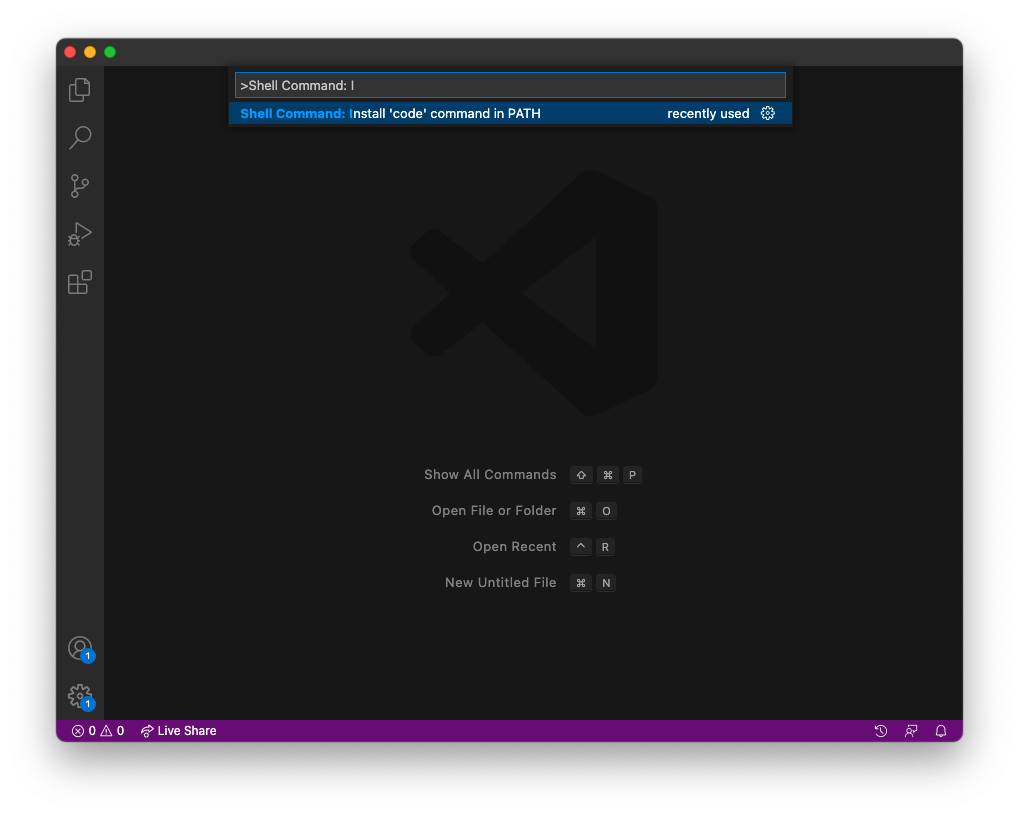
You have now successfully installed VS Code and are ready for the Introduction to Python!